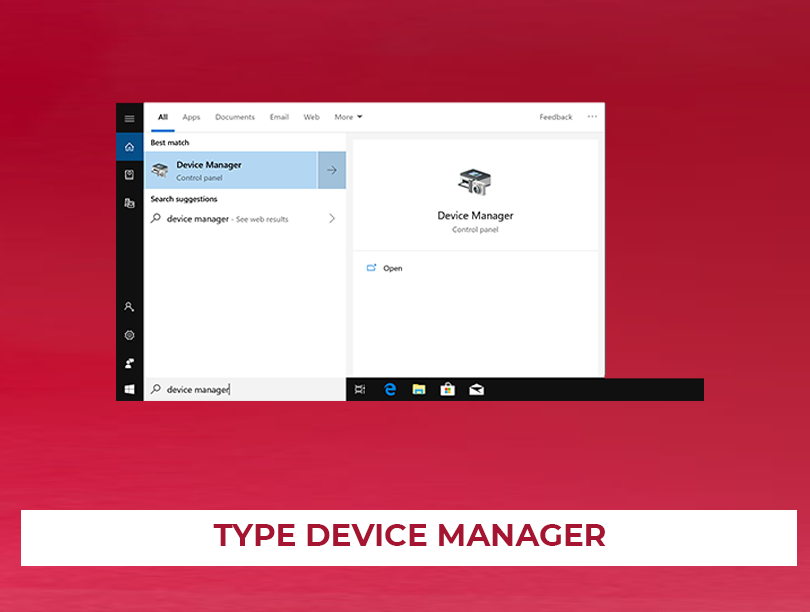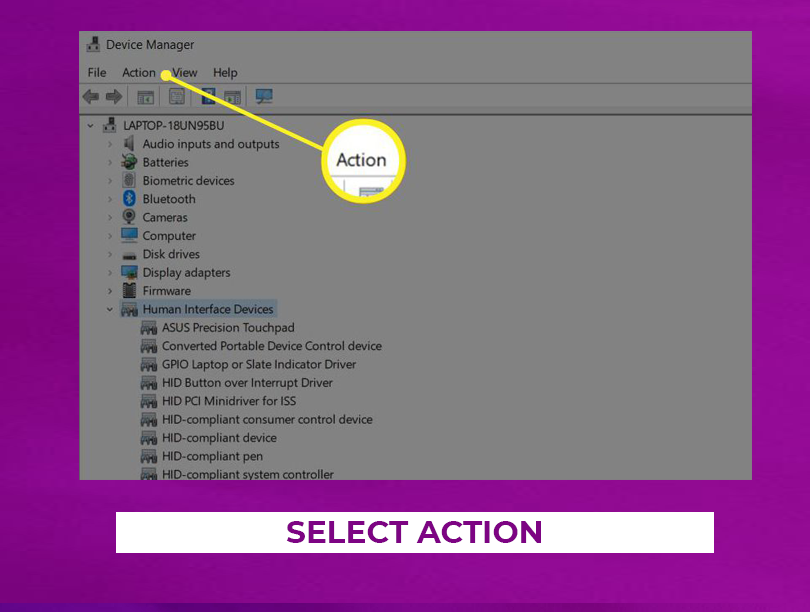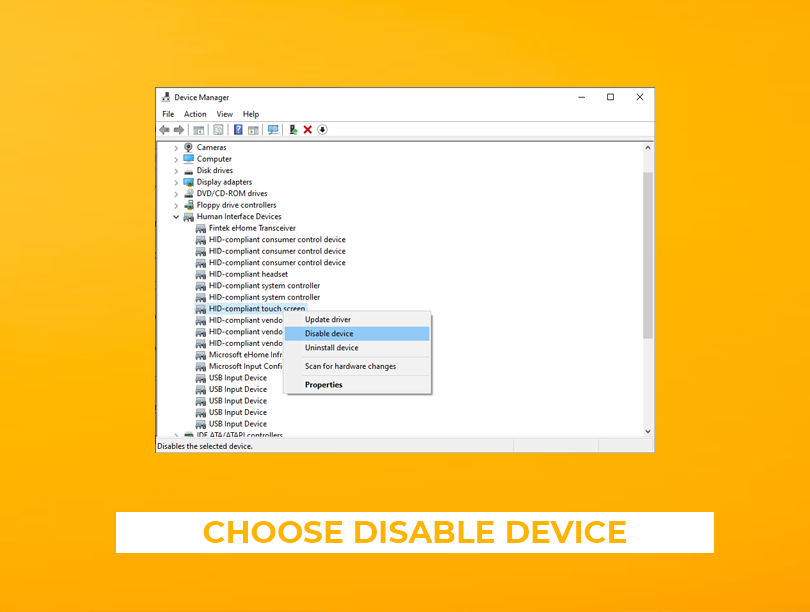Through the Device Manager, you can turn touchscreen off windows laptops, whether it’s window 8 or window 10 laptops you can easily turn off the touchscreen.
To access the Device Manager you can go through the control panel or through the direct search box on your taskbar. Your laptop windows keep track of all devices through the device manager.
Let me tell you something more mesmerizing, you can enable or disable the devices that connect to your computer.
Now move to the steps of how to turn the touchscreen off a windows laptops
Step 1 > Go to the Search Box
Go to the search box on your taskbar.
Step2 > Type Device Manager
In the search box, type Device Manager.
Step 3 > Choose The Device Manager
From the list of the search results choose the Device Manager.
Step 4 > Choose the Human Interface Devices
After selecting the Device Manager now select the Human Interface Devices.
Step 5 > Choose HID-compliant
Now choose the HID-compliant touch screen.
Step 6 > Select Action
At the top of the window Select Action.
Step 7 > Choose Disable Device
In the drop-down menu that opens Choose the Disable Device.
Step 8 > Select Yes
If you see a pop-up warning that says Disabling this device will cause it to stop functioning. Do you really want to disable it?, select Yes.
Important Note: The touch screen is already disabled if you don’t see the “Enable Device” option in the pop-menu.
Conclusion
The process to turn touchscreen off Windows Laptops works the same way on all types of devices, including laptops, desktops, tablets, 2-in-1 devices, and computers from specific manufacturers, such as touchscreen HP laptops and touchscreen Dell laptops.